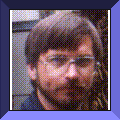csh> setenv ACADRESFILE "$ACADCFG/Acadr13"
You can also place system default settings in a file named:
/usr/lib/X11/app-defaults/AutoCAD
If you choose this method the order of precedence is as follows:
-
Internal AutoCAD default values -
/usr/lib/X11/app-defaults/AutoCAD (if it exists) -
$ACADRESFILE (if it exists) -
Otherwise ~/.Xdefaults (if it exists and has AutoCAD* settings)
Feel free to experiment with the settings in this file to adjust AutoCAD's appearance and behavior to your liking.
_CONFIG
and select the "Configure System Console" option to
save the current window positions and sizes.One further word of advice is that certain resources, such as AutoCAD-Graph.useSideMenu: for example, are duplicated in the AutoCAD display configuration (i.e. "Do you want a screen menu?"). That is, the X resource controls whether the side menu is expressed in Motif (3D style buttons) or not. The AutoCAD display configuration controls whether the side menu is displayed or not. However, the X resource overrides the AutoCAD setting, so the logic is as follows:
| Side Menu Type: | useSideMenu:true |
useSideMenu:false |
screen_menu=Y |
Motif | X11 or GL |
screen_menu=N |
Motif | none |
Similar logic applies to the Command Prompt Area and the the pull-down Menu Bar configurations.
Backing Store:
Backing store is a feature of SGI's X server that is used by the X/Motif display driver to repair window damage caused by dismissing dialog boxes and other actions. If you run the X/Motif display driver for AutoCAD, you'll need to turn Backing Store on. This can be accomplished by editing the X Display Manager (xdm) configuration file:
to read:
:0 secure /usr/bin/X11/X -nobitscale -c -pseudomap 4sight -solidroot sgilightblue -cursorFG red -cursorBG white
Note: the default option "-bs" has been removed.
After rebooting your workstation, backing store will be enabled. However, you should be aware that backing store can cause increased memory use and slow graphics performance. In effect backing store functions by drawing into off-screen memory when portions of windows are obscured. When the obscured portion of the window is later exposed, the off-screen image is copied back to repair the damaged area. In order for backing store to work, all windows on the screen must be saved and this at a memory cost of 32-bits (4-bytes) per pixel. You can see how this can add up quickly. Also you may find certain programs that do not operate properly with backing store enabled. If you would prefer to run AutoCAD without backing store, you should install and use the GL display driver.
One tip I like to recommend, especially if backing store is enabled, is to change the default setting of the X display Manager (xdm) in order to restart the Xserver every time you log out. This way, any extra memory consumed with backing store is automatically returned to the operating system. To do this, simply edit the following file (as root):
/usr/lib/X11/xdm/xdm-config
and change the line that says:
DisplayManager._0.terminateServer: False
to read
DisplayManager._0.terminateServer: True
Now, every time you log out and back in, you'll have a brand new Xserver running.
 O² and Octane:
O² and Octane:
AutoCAD R13_c4 runs very nicely on the new workstations and operating systems. In general, AutoCAD will benefit from systems that include secondary cache support (be sure you order the SC CPU version, not the PC). The increased memory bandwidth of the new Unified Memory Architecture greatly benefits operations on large drawing files as does the new Ultra SCSI disk interfaces and XFS file systems.
O²:
- Initial testing shows REGEN performance on an R5000-180SC O². is nearly three times as fast as an R4400-150SC Indy.
-
One major problem has been observed on the R5000-based O² systems.
-
It appears that the Render ARX application (
render.arx) is experiencing a "Bus Error" on certain systems. Unfortunately, the Render application is a crucial part of the Inventor/VRML file export feature in the SGI Tools menu. -
There is a backup Inventor/VRML export mechanism via the DXF file
filter that will work in certain cases.
- Contact me if you'd like more information on this technique.
- This problem is currently under investigation. Stay tuned to this section for a solution.
-
It appears that the Render ARX application (
Octane:
- Initial testing shows REGEN performance on a single-CPU (R10000-195) system is over twice as fast as an R5000-180SC O².
- You may encounter some problems installing and running AutoCAD on Octane systems due to the 64-bit IRIX kernel, here's how to get around them.
Either:
- Previous problems with importing AutoCAD-generated files into ShowCase have been resolved.
-
Showcase 3.4.1 can now import Inventor files generated from AutoCAD.
You may encounter some installing AutoCAD on large XFS file systems. - You may encounter minor problems with the IrisGL display driver on the new systems, here's some information on that.
AutoCAD on High-End Graphics Systems:
The default X/Motif display driver shipped with all versions of AutoCAD may not function on certain high-end SGI graphics systems; including the Reality Engine; and on all SGI systems running a 24-bit default X server. You'll probably encounter an error message similar to:
The GL driver for AutoCAD has been designed to work around these problems. In order to reconfigure AutoCAD to run the GL driver, you'll need to do the following:
- Select the GL display driver and exit AutoCAD.
- unsetenv ACADDISPLAY
- Note: Setting ACADDISPLAY to NULL forces AutoCAD to use the null display driver instead of the Motif display driver.
Overlay Drawing Problem:
Aside from the above, certain other high-end graphics systems may exhibit a problem displaying certain user-interface components with the GL Display Driver; namely the Real-Time Birdseye View, floating Command Palette, or any other component which is drawn in the overlay bitplanes. Systems exhibiting this problem include Indigo2-Impact and O2. The problem arises from a conflict between the IrisGL graphics library on the Impact and O2 and the IrisGL Display Driver. It is anticipated that an OpenGL display driver will be available shortly to address this issue and to provide increased performance.
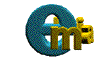 ===>>
===>>